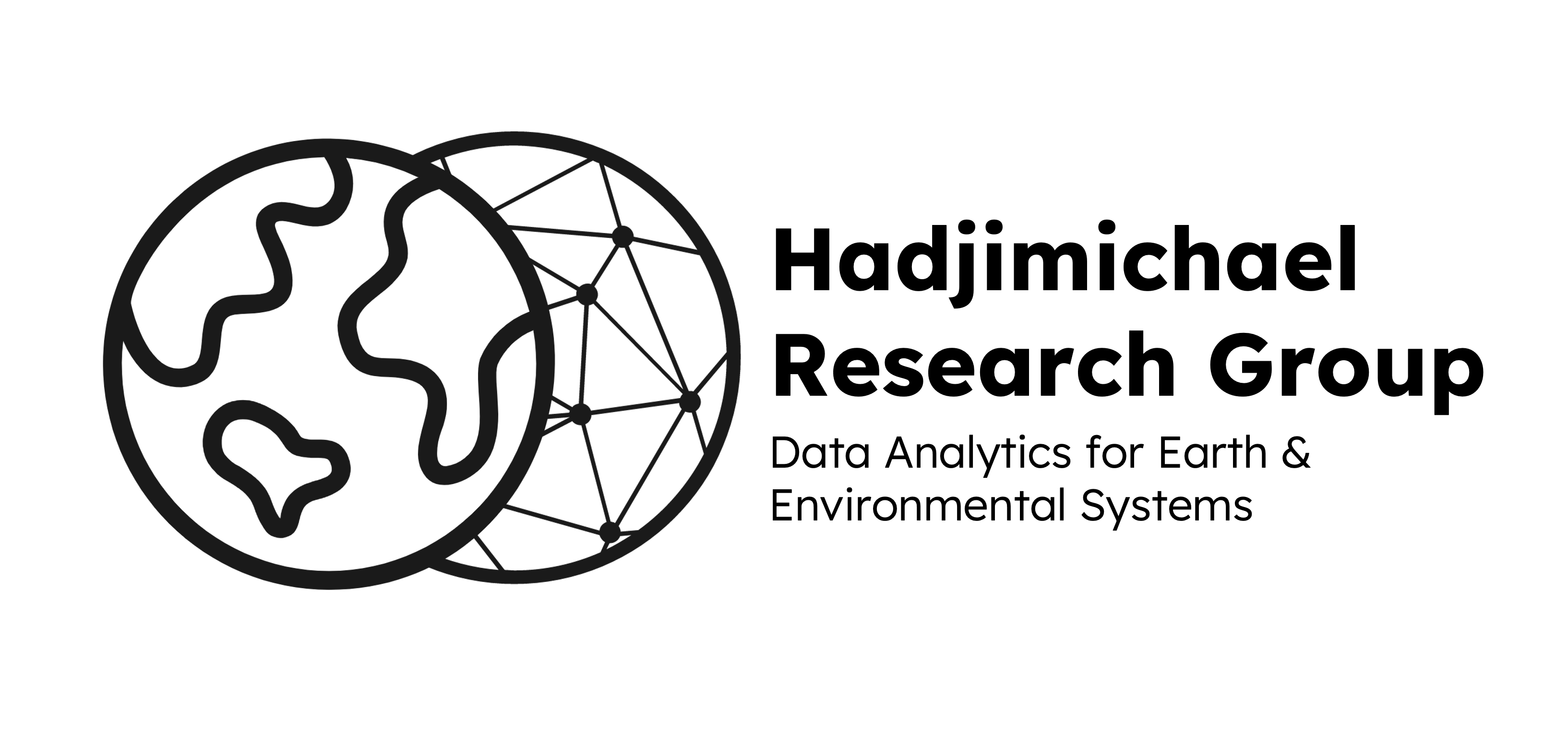Getting Started with ROAR Collab#
What’s a Cluster?#
Generally, references to a cluster are shorthand for an organization’s high performance computing (HPC) cluster. A cluster is a collection of servers, each housing a number of CPUs and/or GPUs. Often times you will see the servers referred to as nodes and the CPUs/GPUs referred to as cores. These computing resources are all linked together, providing a tremendous improvement over your local machine in terms of scale, performance, and uniformity.
Penn State’s ROAR Collab#
Penn State has had several clusters over the past decade, with the most recent iteration being ROAR Collab. ROAR Collab is the cyberinfrastructure of choice for this lab group. Some features of ROAR Collab include: * Software: There are over 240 pre-installed applications updated at regular intervals (and more installed ever semester). Important modules for this group include python/anaconda, parallel, and the batch scheduler SLURM.
Storage: There are 144 GB of daily backed-up personal storage, plus no limit scratch storage (purged after 30 days). When you get access to the Hadjimichael allocation, you’ll have access to additional group storage as well. You can view and interact with your files and outputs easily through the web-based OnDemand Portal.
Security and Support: If you need help regarding some software issue, allocation permission, etc., reach out to the i-ASK Center.
Free To Use: All PSU students can use ROAR Collab and its “Open” allocation with the creation of an account. You do not need to be put on someone’s allocation to take advantage of these resources.
Setting Up an Account
You should click this link to get started setting up an account. This link is also a helpful resource (through the Table of Contents) for some of the rudimentary syntax for running jobs, getting details about the Open Queue, file storage information, and available software. If you don’t know it, our advisor’s Penn State ID (in the abc1234 format) can be found here at the Penn State Directory.
What Do I Do After I Have an Account?#
You should click this link to be taken to a PowerPoint presentation detailing how to:
interface with the cluster
navigate the cluster’s Linux OS
move your files to/from the cluster
schedule simple interactive and batch jobs
set up python virtual environments
Note: you can only access this presentation if you have Penn State login credentials.